MAPflow Updates
How to upgrade your individual subscription to MAPflow's per-pharmacy subscription
December 5, 2024
Upgrading to the per-Pharmacy subscription is very easy!
Follow these steps:
- Keep your existing MAPflow account with the same email address and password.
- Add your per-pharmacy subscription in the My Pharmacy tab => Billing section in MAPflow. It will look something like this (with 'Pharmacy Name' replaced with the name of your pharmacy):
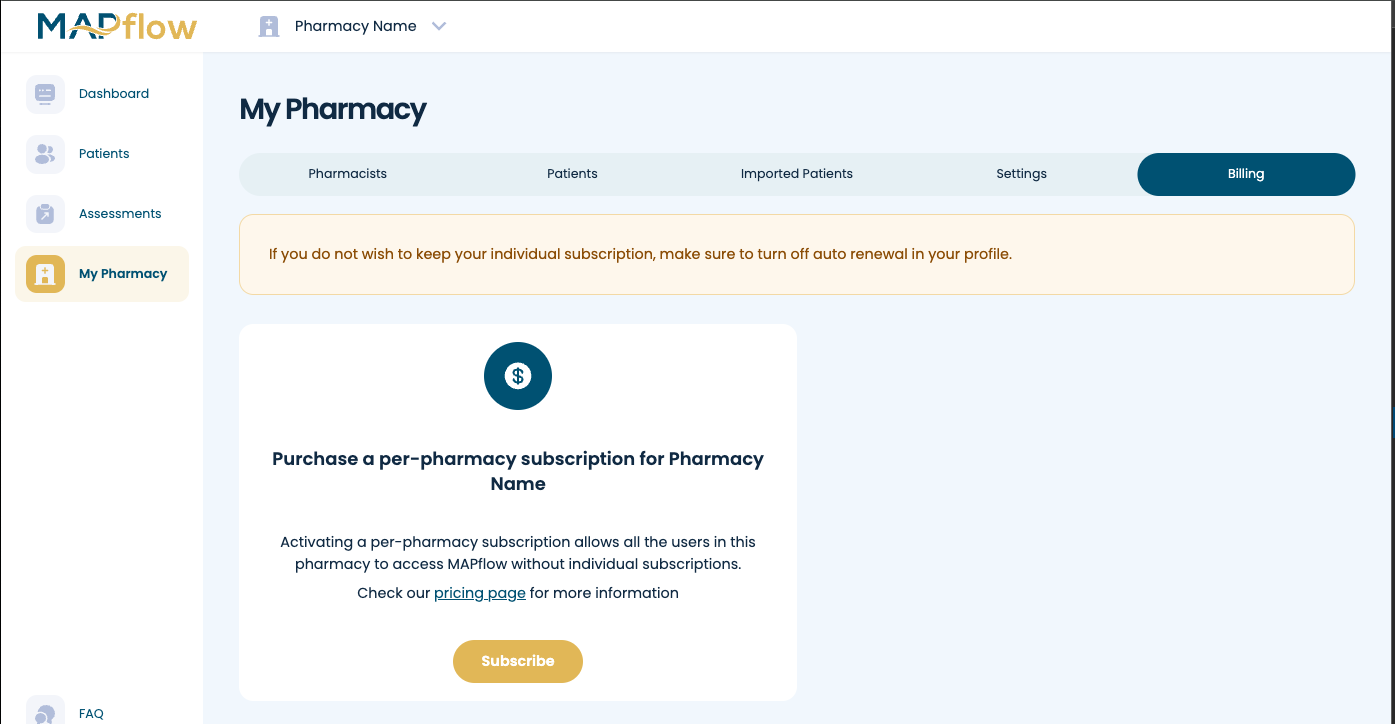
- If you have multiple pharmacies, then make sure that you select the pharmacy that you want to upgrade to the per-pharmacy subscription.
- Click Subscribe and pay for your subscription. If you received a discount code from us, use it during checkout. Please note: If you’ve already paid for your MAPflow license on the OPA website, then make sure your total is zero.
- Once you have paid for your per-pharmacy subscription, you can turn off auto-renewal on your individual subscription here: https://app.mapflow.ca/billing. You can also keep your individual subscription if you need it. Turn off auto renewal for the individual subscription for all members of your pharmacy unless they want to keep their individual subscription active (for example, if someone is a relief pharmacist then they may want an individual subscription when working in another store).
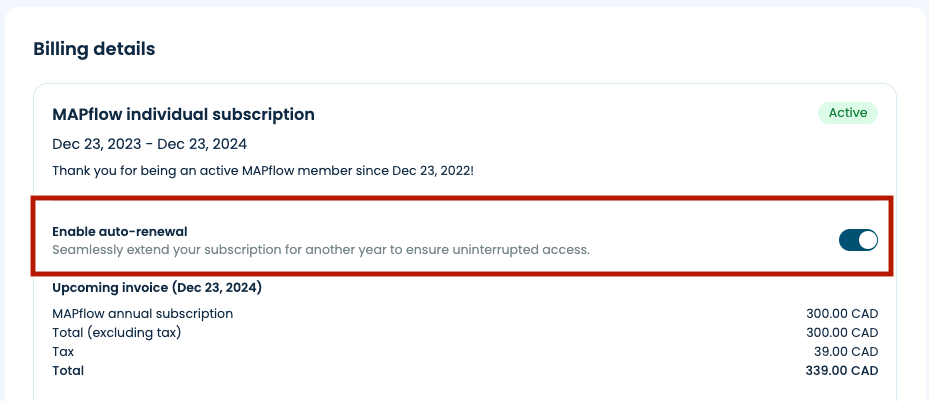
- You now have the per-pharmacy subscription.
How to add your team to your per-pharmacy subscription
Follow these simple steps to add your team members to your per-pharmacy account.
- Go to the Users tab in the <My Pharmacy> section in MAPflow
- Invite your team member to the pharmacy by entering their email addresses in the space provided. It looks like this:

- Please note: If your team member already has a MAPflow account, enter the same email address that they used to register for MAPflow.
- Your team member will receive an email asking them to create an account. Team members need their own accounts for audit and logging purposes as well as printing their names on reports and prescriptions. They do not pay for this account. Once they have created the account and verified their email, they will be added to your pharmacy.
- Next, you must specify what role they are allowed to do. To do this, return to the Users Tab in the <My Pharmacy> section and change their Role from 'None' to 'Clinician', 'Technician', 'Assistant' or 'Student'. As a Clinician, a pharmacist will be able to do everything in MAPflow. The other roles have more restricted access within MAPflow.

You're all done!
Please contact MAPflow's support team if you have any questions: support@mapflow.ca
Photo by Matt Ridley on Unsplash




